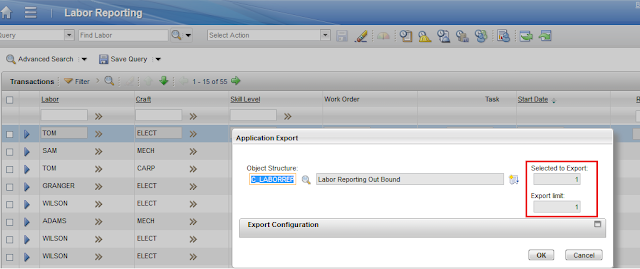There are times where we have a list of filtered value and we would like to perform some action on that filtered data. The best place to filter data is the List tab of the application. But when I have the filtered list, how can we call the logic to be performed on the data.
Step 1: Create an Action Automation Script.
Step 2: Make sure the action has been created
Step 3: Create a Signature Option with the same name as Action Name
Step 4: Make sure the "This is an action that must be invoked by user in the UI" option is checked in the Signature option
Step 5: Attach the signature option in the List tab.
Step 6: Make sure the mxevent and signature option are correctly mapped to button field.
Now the question comes where to attach the button group in the List tab
The total number of work order that was filtered in the List tab was 30.
Step 1: Create an Action Automation Script.
Step 2: Make sure the action has been created
Step 3: Create a Signature Option with the same name as Action Name
Step 4: Make sure the "This is an action that must be invoked by user in the UI" option is checked in the Signature option
Step 5: Attach the signature option in the List tab.
Step 6: Make sure the mxevent and signature option are correctly mapped to button field.
Now the question comes where to attach the button group in the List tab
<table datasrc="results_showlist" id="results_showlist" inputmode="readonly" label="Work Orders" mboname="WORKORDER" selectmode="multiple"><buttongroup id="1580274294655"><pushbutton id="1580274294659" label="button 3" mxevent="C_WO" sigoption="C_WO" value="C_WO"/></buttongroup><tablebody displayrowsperpage="20" filterable="true" filterexpanded="true" id="results_showlist_tablebody">
Sample Action Automation Script.
print("$$$$$$$$$$$$$$$$$$$$$$$$$$$$$$$$$$$$$$$$$$$$$$$$$")
print(mbo.getThisMboSet().count())
The total number of work order that was filtered in the List tab was 30.
Log for the automation script is given in the below screen shot.
Now we have the mboset for work order. Using while or for we can loop through the mbo in action automation script.
Now we have the mboset for work order. Using while or for we can loop through the mbo in action automation script.