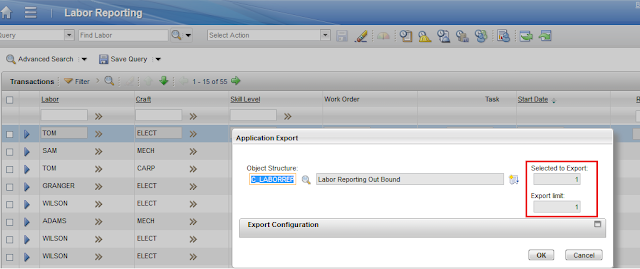The objective is to hide a table column (in our example: "Loop Location" field in Assets Application) from the list tab.
Steps:
1. Navigate to the application designer, open up the record for Asset Application.
2. Click on the "Add/Modify Signature Options" from the Select Action Menu.
3. Click on "New Row" in the dialog box that appears and create a new entry. In our example, I have created C_HIDE.
4. Click on "OK" button and close the dialog box.
5. Click on the field that you intend to conditionally display / hide and open up the properties. In our example, we are opening the properties of "Loop Location" field.
6. Click on the "Advanced" tab on the properties window.
7. Click on the lookup icon against the "Signature Option" and select the SigOption that was created in Step 3 (C_HIDE). Note: Please ensure you give the "SigOption Data Source ID" value as "MAINRECORD", else the conditional display will not work.
8. Click on the Save button to save the presentation XML.
9. Navigate to Administration -> Conditional Expression Manager, create a new condition. In our example, we have created a condition (C_HIDE). Save the record.
10. Navigate back to the Application Designer and open up the ASSET presentation XML.
11. Open up the properties window for "Loop Location" field and click on the Advanced Tab in the properties dialog box.
12. Click on the "Configure Conditional Properties" button.
13. Click on New Row under the "Security Groups" table and select EVERYONE
14. Click on New Row under the "Conditions for Security Group.." and select the condition that we created in Step 9 (C_HIDE).
15. Enter the property details as below:
16. Grant access to the newly created Signature Option under EVERYONE security group. If the group selected is different in Step 13, grant access to that specific group.
17. Log off and Login again.
18. Open the Asset application and check.